CafeTran Espresso vs. Swordfish Haria hasi duena: CafeTran Trainer
|
|---|
Over the next few weeks, I’ll be conducting a side-by-side comparison of CafeTran Espresso 12.1.9 and the open source version of Swordfish 15.12.1. Here are some initial impressions of Swordfish.
Welcome Screen
Upon launching Swordfish, you’re greeted with a welcome screen, similar to what you see in OmegaT:
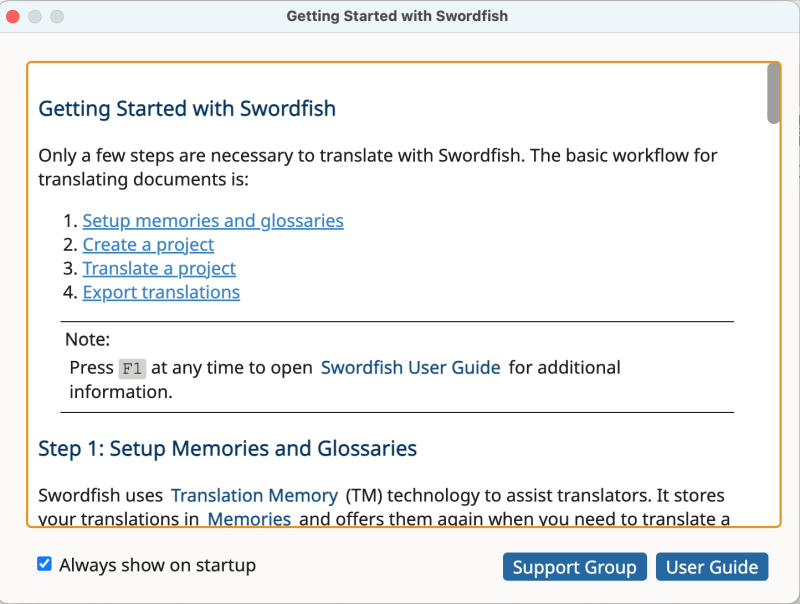
Translation Memories & Glossaries
One major difference compared to CafeTran Espresso:
- Swordfish stores translation memories and glossaries in databases.
- There is no automatic creation of these resources when starting a new project—unlike in CafeTran, where this happens by default.
Also noteworthy:
- In Swordfish, fuzziness and case sensitivity settings apply at the application level.
- In CafeTran Espresso, these settings can be customized for each memory.
- For glossaries: fuzziness is set globally, but case sensitivity is configurable at the glossary level.
Project Configuration
You can configure new projects via the dashboard:
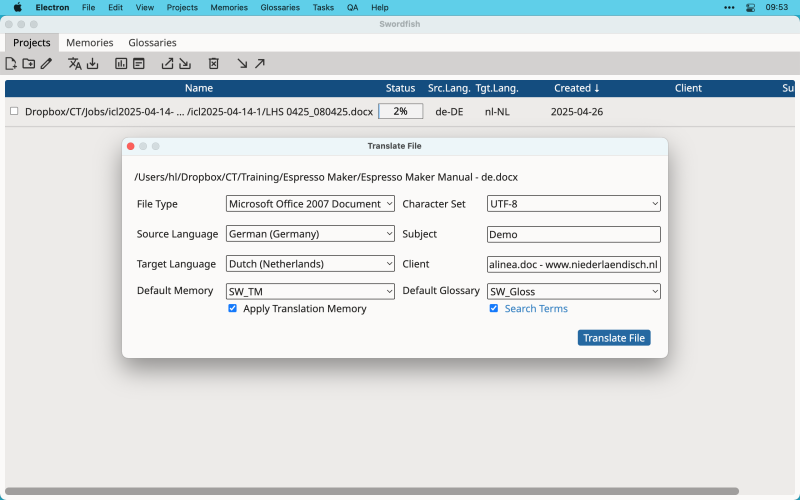
Main Interface
Once configured, your project opens in the main interface:
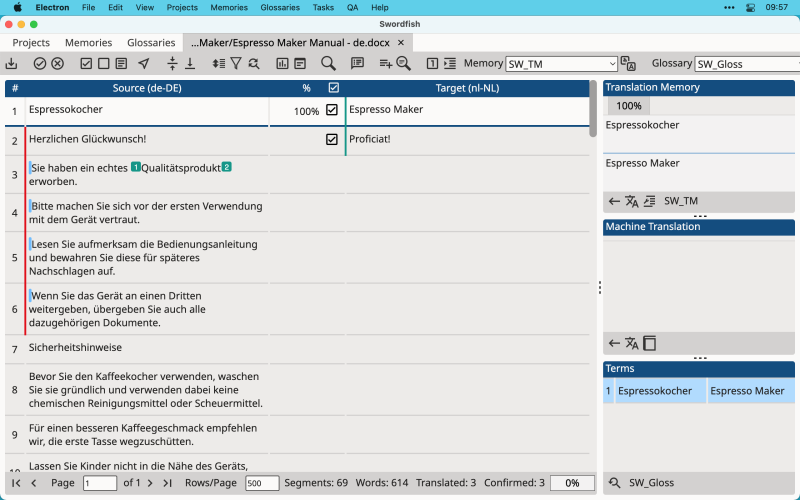
Unlike CafeTran Espresso:
- Pane layout is fixed—you can’t rearrange or float panes to use a secondary monitor.
- Segment layout is horizontal only—source and target segments are always side by side. A vertical layout is not available.
Let me know your thoughts if you've tried both tools—or if you have any specific questions you'd like me to cover in this comparison!
[Edited at 2025-04-28 05:42 GMT]
| | | | Matthias Brombach 
Alemania
Local time: 09:37
Bazkidea (2007)
Nederlanderatik Alemanara
+ ...
| Sorry for misusing your commitment... | Apr 27 |
...when I (as a sports fisher) take this opportunity to compare Swordfish with Deja Vu (if I have time so far). Keep up the good work here, Hans. It's much appreciated.
| | | |
Please try a right click in Swordfish. What does it show? For me, it always shows "Empty", which always drives me away—along with the high asking price.
| | | | | There is no context menu in Swordfish | Apr 28 |
Epameinondas Soufleros wrote:
Please try a right click in Swordfish. What does it show? For me, it always shows "Empty", which always drives me away—along with the high asking price.
The price is not a problem, since you can compile your own version of Swordfish from the open source code.
About the missing context menu: that's indeed one thing that surprised me too.
BTW: Here's an image of the dark mode:
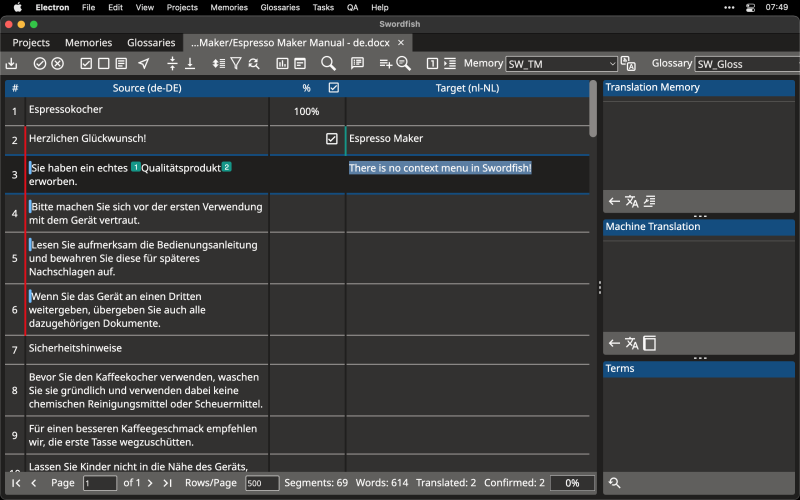
| | |
|
|
|
| Further Exploration | Apr 28 |
Machine Translation Engines
Swordfish offers support for ModernMT. In contrast, CafeTran Espresso provides integration with MyMemory and Amazon.
Machine Translation Suggestions
The Machine Translation pane in Swordfish is a tabbed pane. This means you have to click through tabs to view all MT suggestions:
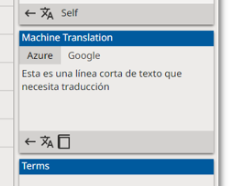
In CafeTran Espresso, you can see all machine translation suggestions at a glance — much quicker and more convenient.
Adding New Term Pairs to the Glossary
The Add Term to Glossary dialog in Swordfish is quite basic:
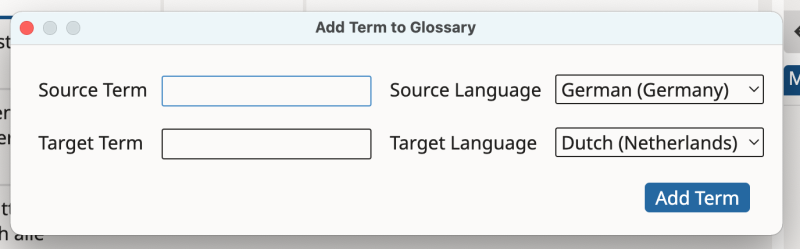
Unlike CafeTran Espresso, you cannot add multiple term pairs in one go, nor can you select a specific glossary (or even a memory) when adding a term.
Moreover, Swordfish does not allow simultaneous transfer of source and target terms from the segment editors into the dialog.
After adding a new term pair in Swordfish, it won't automatically appear in the Terms pane — you have to manually click Get Glossary Terms or press the dedicated keyboard shortcut.
Manual Insertion of Recognized Terms
CafeTran Espresso offers several handy methods to manually insert the corresponding target terms for recognized source terms.
In Swordfish, you must select a term pair in the Terms pane and use a keyboard shortcut.
It is also possible to insert the previous or next term pair via shortcuts, but there is no support for drag-and-drop insertion of terms.
Alternative target terms or synonyms are not supported.
Since Swordfish maintains term pairs in a database, simple find-and-replace operations in an editor are not possible.
Manual Insertion of Tags
CafeTran Espresso provides many easy ways to manually insert tags.
Swordfish limits you to two methods: inserting tags via a dialog or using keyboard shortcuts for the first ten tags.
(Note: Both CafeTran Espresso and Swordfish allow you to insert the next tag, insert all remaining tags, and remove all tags — no differences here.)
Remote Translation Memories
Swordfish supports adding translation memories hosted on a Maxprograms' RemoteTM server.
Replacing Text
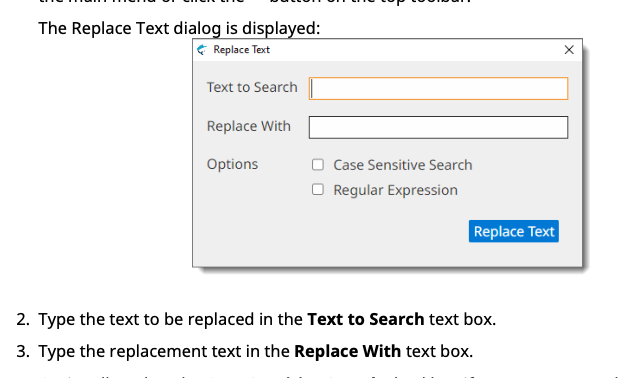
Swordfish's Replace Text dialog is basic.
CafeTran Espresso’s Find and Replace dialog, on the other hand, offers enhanced functionality in multiple ways.
Segmentation of Source Documents
Swordfish can segment Microsoft Word documents paragraph by paragraph.
CafeTran Espresso does not support paragraph-based segmentation for Ms Word.
Quality Assurance
Swordfish only checks inline tags and initial/trailing spaces.
CafeTran Espresso offers a complete suite of QA checks, making the use of external QA tools unnecessary.
Support of XML Files
To be added.
Auto-suggesting
Does Swordfish offer auto-suggesting (auto-completion/prompting)?
How does it compare to CafeTran Espresso’s auto-suggestion functionality?
(This point still needs further exploration.)
[Edited at 2025-04-28 09:48 GMT]
| | | | Samuraidog
Estatu Batuak
Local time: 03:37
Japonieratik Ingelesara
These MT translation software comparisons are a big help. Thank you for putting in the work to test and compare the different software.
| | | | | Importing Glossary Data | Apr 30 |
Swordfish supports importing glossary data from TMX and TBX files—formats also supported by CafeTran Espresso. However, it does not support importing tab-delimited or Microsoft Excel glossaries, which are among the most straightforward and widely used formats.
| | | | To report site rules violations or get help, contact a site moderator: You can also contact site staff by submitting a support request » CafeTran Espresso vs. Swordfish | TM-Town | Manage your TMs and Terms ... and boost your translation business
Are you ready for something fresh in the industry? TM-Town is a unique new site for you -- the freelance translator -- to store, manage and share translation memories (TMs) and glossaries...and potentially meet new clients on the basis of your prior work.
More info » |
| | Protemos translation business management system | Create your account in minutes, and start working! 3-month trial for agencies, and free for freelancers!
The system lets you keep client/vendor database, with contacts and rates, manage projects and assign jobs to vendors, issue invoices, track payments, store and manage project files, generate business reports on turnover profit per client/manager etc.
More info » |
|
| | | | X Sign in to your ProZ.com account... | | | | | |